|
ProPay Tutorial
how to

other resources

|
View Reports 
Step 1
Log in to your ProPay Account by going to www.propaycanada.ca.
Enter your e-mail address and password. Use the e-mail address you used
to sign up for your ProPay Account.
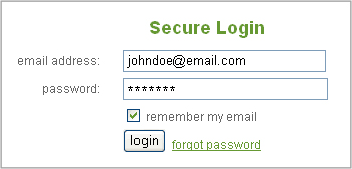
Step 2
Click on the "View Reports" tab.
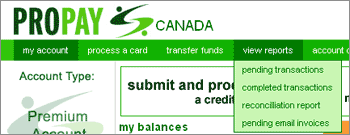
Step 3
The default report page shows completed transactions.
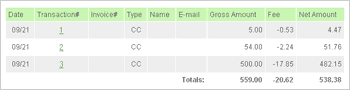
Step 4
You can view several types of reports. An explanation of each type is
shown below:
- Pending Transactions - Funds that are coming into your account.
- Completed Transactions - Transactions that have
been completed.
- Reconciliation - The same transactions as in the "Completed Transactions" report,
but listed with beginning and ending monthly balances.
- Pending E-mail Invoices - Payment requests sent
out that have not yet been paid.
Step 5
When viewing reports, you can change the report type or
the month using the drop-down menus. ProPay stores transactions for the
current month and the three previous months. Be sure to print out the
reports for your records at least once every three months.
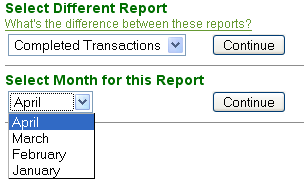
|
|